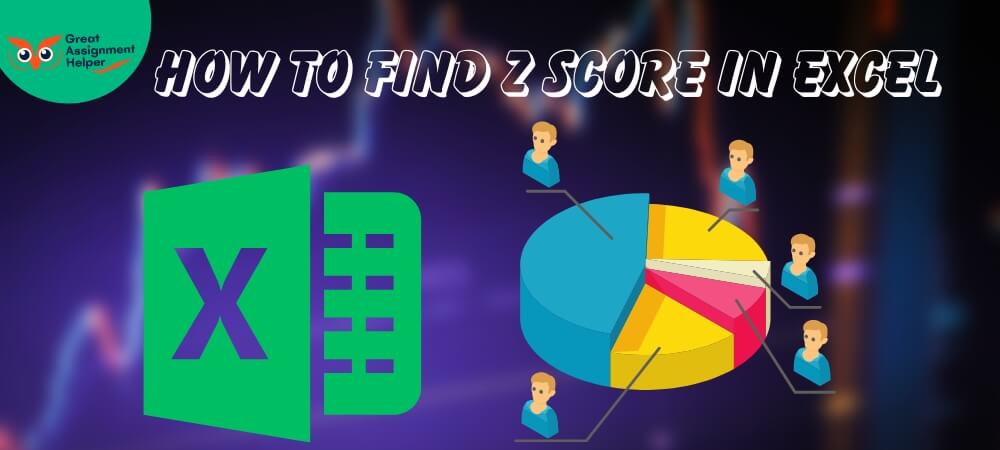
Listen To This Blog
Introduction
In today's data-driven environment, mastering the art of statistical analysis in Excel is a valuable skill. Whether you're a student, a researcher, or a professional, understanding how to find Z-score values in Excel can significantly enhance your data interpretation capabilities. This guide is tailored to help you navigate through the process of calculating Z-scores, a fundamental concept in statistics that measures the number of standard deviations a data point is from the mean. Excel, with its robust features and functions, makes this task more accessible and efficient. By the end of this guide, you'll be equipped with the knowledge to not only compute Z-scores in Excel but also to apply this understanding in practical scenarios, elevating your analytical skills to a new level. Let's dive into the world of Excel and unlock the potential of statistical analysis with ease and precision.
The Significance of Z Score in Statistical Analysis
The Z Score is a cornerstone in the field of statistics, offering a universal measure to understand data points in relation to their group's average. Its importance is multi-faceted and deeply rooted in its ability to standardize different data sets, allowing for meaningful comparisons and analyses.
- Standardization of Data: Z Scores transform data points from different scales into a common scale without distorting the differences in the range of values. This standardization is crucial when comparing scores from different datasets, ensuring a fair comparison.
- Identification of Outliers: By expressing each data point in terms of standard deviations from the mean, Z Scores are instrumental in identifying outliers. This is particularly useful in fields like quality control, where understanding deviations from the norm is key.
- Facilitating Comparisons: In disciplines such as psychology and education, Z Scores allow for the comparison of results from different tests or assessments, providing a clear picture of performance or progress.
- Enhancing Predictive Analytics: In the realm of predictive analytics, Z Scores help in normalizing data, which is a prerequisite for many statistical tests and machine learning algorithms. This normalization ensures that the model's output is not skewed by the scale of the data.
- Simplifying Complex Data Interpretation: Z Scores make complex data more digestible. By converting raw scores into a standardized format, they simplify the interpretation, making it easier to understand where a particular data point stands in relation to the overall dataset.
- Use in Hypothesis Testing: In statistical hypothesis testing, Z Scores are used to determine the significance of results. They help in understanding whether a data point is a typical result within a data set or a significant deviation.
In summary, the ZScore is a versatile and powerful tool in statistics, enhancing the clarity, accuracy, and relevance of data analysis across various fields. Its ability to standardize, compare, and interpret data makes it an indispensable part of statistical methodology.
Manual Calculation of Z Score
Calculating the Z Score manually is a fundamental skill in statistics, allowing you to understand the relative position of a data point within a dataset. Here's a straightforward approach to compute the Z Score without the aid of software tools:
- Gather Your Data: Begin by collecting the data points for which you want to calculate the Z Score. Ensure that your data is accurate and complete for a reliable analysis.
- Calculate the Mean: The mean, or average, is the first step in the process. Add up all the data points and divide the sum by the number of data points. This gives you the average value of your dataset.
- Determine the Standard Deviation: The standard deviation measures the amount of variation or dispersion in a set of values. To calculate it, subtract the mean from each data point and square the result. Sum up these squared differences, divide by the number of data points (or n-1 for a sample), and then take the square root of this quotient.
- Compute the Z Score: Once you have the mean and standard deviation, you can calculate the Z Score for each data point. Subtract the mean from the data point you are examining and divide this result by the standard deviation. The formula is: Z=(X−Mean)/Standard Deviation.
Where X is the data point, the Mean is the average of the dataset, and the Standard-Deviation is the calculated dispersion. - Interpret the Results: The resulting Z Score tells you how many standard deviations your data point is from the mean. A positive Z Score indicates that the data point is above the mean, while a negative Z Score shows it's below the mean.
This manual method of calculating Z Score is essential for anyone looking to deepen their understanding of statistical concepts. It not only provides insights into the distribution of your data but also lays the groundwork for more advanced statistical analysis.
Advantages of Utilizing Excel for Z Score Calculations
Excel, as a versatile tool for statistical analysis, offers numerous benefits when it comes to calculating Z Scores. Here's a table highlighting the key advantages:
|
Benefit |
Description |
|---|---|
|
Ease of Use |
Excel's user-friendly interface makes it accessible even to those with basic computer skills. Calculating Z Scores becomes a matter of a few clicks and formula inputs. |
|
Time Efficiency |
Manual calculations can be time-consuming, especially with large datasets. Excel automates this process, delivering results instantly. |
|
Accuracy |
Excel minimizes the risk of human error in calculations, ensuring more accurate results compared to manual computations. |
|
Data Handling Capacity |
Excel can handle large datasets effortlessly, making it ideal for calculating Z Scores in extensive data collections. |
|
Built-in Functions |
Excel comes equipped with functions like STDEV.P and AVERAGE, which are essential for calculating standard deviation and mean, respectively, in the Z Score formula. |
|
Data Visualization |
After calculating Z Scores, Excel offers advanced data visualization tools, allowing for easy interpretation and presentation of results. |
|
Reusability and Automation |
Excel templates can be saved and reused, and calculations can be automated for similar datasets, saving time in future analyses. |
|
Integration with Other Tools |
Excel's compatibility with other software and tools enhances its utility in broader data analysis and statistical projects. |
Utilizing Excel for Z Score calculations not only simplifies the process but also enhances the overall efficiency and reliability of your statistical analysis.
Step-by-Step Guide to Calculating Z Score in Excel
Calculate Z Score in Excel is a straightforward process that can be accomplished in a few simple steps. Here's a guide to help you through the process:
- Input Your Data: Start by entering your dataset into Excel. Place each data point in a separate cell, preferably in a single column for ease of reference.
- Calculate the Mean:
- Select a cell where you want the mean (average) to appear.
- Use the AVERAGE function. For example, if your data is in cells A1 to A10, you would enter =AVERAGE(A1:A10) in the cell.
- Calculate the Standard Deviation:
- Choose a cell for the standard deviation result.
- Use the STDEV.P function for a population standard deviation or STDEV.S for a sample. For the same range as above, enter =STDEV.P(A1:A10) or =STDEV.S(A1:A10).
- Compute the Z Score for Each Data Point:
- Select the cell where you want the first Z Score to appear.
- Enter the Z Score formula: =(X - Mean) / Standard Deviation. Replace X with the cell reference of your first data point, Mean with the cell reference where you calculated the mean, and Standard Deviation with the cell reference for standard deviation. For example, if your first data point is in A1, mean in B1, and standard deviation in C1, your formula would be =(A1-B1)/C1.
- Press Enter to get the Z Score for the first data point.
- Replicate the Formula for Other Data Points:
- Drag the fill handle (a small square at the bottom-right corner of the cell) downwards to apply the formula to other data points in your dataset.
- Interpret the Results:
- A positive Z Score indicates that the data point is above the mean, while a negative Z Score indicates it is below the mean. The magnitude of the Z Score shows how many standard deviations the data point is from the mean.
- Optional - Data Visualization:
- You can also create charts or graphs in Excel to visually represent the distribution of your Z Scores.
By following these steps, you can efficiently calculate and analyze Z Scores in Excel, making it a valuable tool for statistical analysis in various fields.
Utilizing the NORM.S.INV Function in Excel for Z Score Calculations
The NORM.S.INV function in Excel is a powerful tool for statistical analysis, particularly useful in calculating Z Scores under specific circumstances. This function is designed to find the Z value (Z Score) corresponding to a given probability in a standard normal distribution. Here's how to use it effectively:
-
Understanding the Function:
- The NORM.S.INV function in Excel returns the Z Score for a given cumulative probability in a standard normal distribution. It's important to note that this function assumes a mean of 0 and a standard deviation of 1.
-
Syntax of the Function:
- The syntax for the NORM.S.INV function is =NORM.S.INV(probability).
- Here, probability is the cumulative probability for which you want to find the corresponding Z Score.
-
Using NORM.S.INV for Z Score Calculation:
- To use this function, first determine the probability for which you need the Z Score. This probability should be a decimal between 0 and 1.
- Enter the function in a cell with the probability value as the argument. For example, if you have a probability of 0.05, you would enter =NORM.S.INV(0.05) in a cell.
- Upon pressing Enter, Excel will return the Z Score that corresponds to the given probability in a standard normal distribution.
-
Application in Statistical Analysis:
- This function is particularly useful in scenarios where you need to find the Z Score for a specific percentile or probability. For instance, it can be used in hypothesis testing or when determining confidence intervals.
-
Limitations and Considerations:
- Remember that NORM.S.INV is applicable for standard normal distributions only. If your data does not fit this criterion, adjustments or different methods may be required.
- The function is not used for directly calculating a Z Score from raw data. Instead, it's used when the probability is known, and the corresponding Z Score is needed.
By understanding and applying the NORM.S.INV function in Excel, you can enhance your statistical analysis, especially in situations where probabilities and percentiles are key factors. This function simplifies the process of connecting probabilities with their respective Z Scores in a standard normal distribution framework.
Employing the Standardize Function in Excel for Z Score Calculation
The Standardize function in Excel is an efficient tool for calculating Z Scores, especially when dealing with datasets that require normalization. This function simplifies the process of transforming a data point into a Z Score by standardizing it. Here's how to use the Standardize function effectively:
-
Function Overview:
- The Standardize function in Excel is designed to convert a raw score into a standardized Z Score. It requires three key pieces of information: the data point you're analyzing, the mean of your dataset, and the standard deviation of your dataset.
-
Syntax of the Function:
- The syntax for the Standardize function is =STANDARDIZE(x, mean, standard_dev).
- In this syntax, x represents the data point you want to standardize, mean is the average of your dataset, and standard_dev is the standard deviation of your dataset.
-
Steps for Using the Standardize Function:
- First, ensure you have calculated the mean and standard deviation of your dataset. These can be computed using the AVERAGE and STDEV.P (or STDEV.S for a sample) functions in Excel.
- Select the cell where you want the Z Score to appear.
- Enter the Standardize function with the appropriate values. For example, if your data point is in cell A2, the mean is in B2, and the standard deviation is in C2, you would enter =STANDARDIZE(A2, B2, C2).
- Press Enter, and Excel will display the Z Score for that data point.
-
Practical Applications:
- This function is particularly useful in statistical analysis for normalizing data points, making them comparable across different scales or measurements.
- It's also beneficial for identifying outliers, as Z Scores provide a clear indication of how far a data point deviates from the norm.
-
Considerations:
- It's important to note that the Standardize function assumes that your data follows a normal distribution. If this is not the case, the resulting Z Scores might not accurately represent your data.
- This function is ideal for datasets where you need to calculate Z Scores for multiple data points efficiently.
In summary, the Standardize function in Excel is a straightforward and effective method for calculating Z Score. It streamlines the process of standardizing data points, aiding in various statistical analyses and ensuring that your data is accurately represented in a normalized format.
Tips and Tricks for Accurate Z Score Calculation
Ensuring accuracy in Z Score calculations is crucial for reliable statistical analysis. Here are some tips and tricks to help you achieve precise results:
-
Verify Data Quality:
Before starting your calculations, ensure that your dataset is complete and free from errors. Inaccurate or missing data can significantly skew your Z Scores.
-
Understand Your Data Distribution:
Z Scores are most effective with normally distributed data. If your dataset significantly deviates from a normal distribution, consider using other statistical measures.
-
Use the Right Standard Deviation Function:
Excel offers two standard deviation functions: STDEV.P for the entire population and STDEV.S for samples. Choose the one that correctly represents your data set.
-
Double-Check Formulas:
A common mistake in Excel is incorrect cell referencing in formulas. Ensure that your formulas correctly reference the mean, standard deviation, and individual data points.
-
Avoid Rounding Errors:
Be cautious with rounding numbers during intermediate steps. Premature rounding can lead to inaccuracies in the final Z Score.
-
Consider the Size of Your Data Set:
For small datasets, minor errors or outliers can have a more significant impact on the mean and standard deviation, potentially affecting the Z Scores. Be extra vigilant in these cases.
-
Automate Repetitive Calculations:
If you're calculating Z Scores for multiple data points, use Excel functions like 'Fill Down' to apply formulas to an entire column. This not only saves time but also reduces the chance of manual errors.
-
Regularly Update Your Data:
If your dataset is dynamic and receives regular updates, ensure that your Z Score calculations are updated accordingly. This is particularly important for ongoing statistical analyses.
-
Use Data Visualization:
Visualizing your data can provide insights into its distribution and help you spot any anomalies that might affect your Z Score calculations.
-
Stay Informed About Statistical Best Practices:
Continuously educate yourself about statistical methods and best practices. This knowledge will enhance your ability to apply Z Score calculations effectively and interpret the results accurately.
By following these tips, you can improve the accuracy of your Z Score calculations, leading to more reliable and insightful statistical analyses.
Interpreting and Analyzing Z Scores for Data Analysis
Understanding and interpreting Z Scores is a critical aspect of data analysis, as it provides insights into how individual data points relate to the overall dataset. Here's a guide to effectively interpret and analyze Z Scores:
-
Understanding the Z Score Value:
A Z Score represents the number of standard deviations a data point is from the mean. A positive Z Score indicates that the data point is above the mean, while a negative Z Score shows it's below the mean.
-
Evaluating the Magnitude of Z Scores:
The magnitude of the Z Score (how far it is from 0) is crucial. A higher absolute value of the Z Score indicates that the data point is farther from the mean. For instance, a Z Score of +2 or -2 is more significant than a Z Score of +0.5 or -0.5.
-
Identifying Outliers:
Z Scores are particularly useful in identifying outliers. Typically, a data point with a Z Score greater than +3 or less than -3 is considered an outlier, indicating it is unusually far from the rest of the data.
-
Comparing Data Across Different Scales:
Z Scores allow for the comparison of data from different scales or distributions. By converting different sets of data into a common scale (Z Scores), you can compare them directly.
-
Analyzing Data Patterns:
Look for patterns in the Z Scores within your dataset. Clusters of high or low Z Scores can indicate areas of interest or concern in your data.
-
Contextual Interpretation:
Always interpret Z Scores within the context of your data. For instance, in test scores, a Z Score of +1.5 might indicate significantly above-average performance.
-
Use in Statistical Testing:
In hypothesis testing, Z Scores can help determine if a sample is significantly different from the population. This is particularly useful in fields like market research and scientific studies.
-
Consider the Data Distribution:
While Z Scores are most effective with normally distributed data, be cautious with skewed distributions. In such cases, the interpretation of Z Scores might require additional statistical techniques.
-
Regular Review and Analysis:
Regularly review the Z Scores as part of your ongoing data analysis. This practice helps in tracking changes over time and making informed decisions.
-
Combining with Other Statistical Measures:
For a comprehensive analysis, consider using Z Scores in conjunction with other statistical measures like percentiles, quartiles, or standard deviations.
By mastering the interpretation and analysis of Z Scores, you can gain deeper insights into your data, leading to more informed decisions and robust data-driven strategies.
Avoiding Common Mistakes in Z Score Calculations in Excel
When calculating Z Scores in Excel, it's crucial to be aware of common pitfalls to ensure accuracy. Here are some key mistakes to avoid:
- Incorrect Data Range: Ensure you select the correct range of cells for your data set. Including irrelevant cells or omitting crucial ones can skew your results.
- Mixing Population and Sample Standard Deviation: Be clear about whether your data represents a sample (STDEV.S) or a population (STDEV.P). Using the wrong standard deviation function can lead to incorrect Z Scores.
- Data Entry Errors: Double-check your data for any entry mistakes. Even small errors can significantly impact your Z Score calculations.
- Overlooking Data Distribution: Z Scores are most effective with normally distributed data. If your data is heavily skewed, the Z Scores may not provide the insights you expect.
- Formula Errors: Pay close attention to your formula syntax, especially when referencing cells. Incorrect formulas can lead to erroneous calculations.
By avoiding these common errors, you can enhance the reliability of your Z Score calculations in Excel, leading to more accurate and meaningful data analysis.
Advanced Techniques for Complex Z Score Calculations in Excel
For complex Z Score calculations in Excel, consider these advanced techniques:
- Array Formulas: Utilize array formulas for bulk calculations across multiple data points. This is efficient for large datasets where you need to compute Z Scores for numerous values simultaneously.
- Conditional Formatting: Use conditional formatting to highlight data points with Z Scores that meet specific criteria, such as identifying outliers.
- Data Analysis Toolpak: Leverage Excel's Data Analysis Toolpak for more sophisticated statistical analysis. It offers additional functionalities that can streamline complex Z Score computations.
- Pivot Tables: Employ pivot tables for organizing and summarizing your data. This can be particularly useful when you need to calculate Z Scores for grouped or categorized data.
- VBA Macros: For repetitive and complex calculations, consider writing VBA macros. This allows for automation and customization of your Z Score calculations, saving time and reducing errors.
These advanced Excel techniques can significantly enhance your capability to handle complex Z Score calculations, leading to more efficient and in-depth data analysis.
Utilizing Z Scores in Hypothesis Testing and Statistical Inference
Z Scores are pivotal in hypothesis testing and statistical inference, providing a standardized way to assess data. Here's how to use them effectively:
- Establishing Significance: In hypothesis testing, compare the Z Score of your sample data to a critical value from the Z distribution. If the Z Score exceeds this critical value, it suggests that the observed effect is statistically significant.
- Determining P-Values: Use Z Scores to calculate p-values, which indicate the probability of observing your results under the null hypothesis. Lower p-values suggest stronger evidence against the null hypothesis.
- Comparing Sample and Population Means: Calculate the Z Score to compare the mean of a sample to a known population mean. This helps in making inferences about whether the sample comes from a particular population.
- Confidence Intervals: Z Scores are used to construct confidence intervals, providing a range of values within which the true population parameter is likely to fall.
By integrating Z Scores into hypothesis testing and statistical inference, you can make more informed decisions and interpretations based on your data.
Real-World Applications of Z Scores Across Different Fields
Z Scores find practical applications in various sectors, enhancing data analysis and decision-making:
- Finance: In finance, Z Scores are used to assess investment risks and returns, comparing the performance of stocks or portfolios against market averages.
- Healthcare: Healthcare professionals use Z Scores to interpret medical test results, comparing individual measurements to standard population norms, crucial in diagnosing conditions.
- Marketing: Marketers apply Z Scores to analyze customer behavior and preferences, segmenting markets based on purchasing patterns and preferences.
- Education: In education, Z Scores help in standardizing test scores, facilitating fair comparisons across different student groups or institutions.
- Quality Control: In manufacturing, Z Scores are instrumental in quality control processes, identifying products or processes that deviate significantly from established standards.
These diverse applications underscore the versatility of Z Scores in providing standardized, comparative insights across various data sets.
Wrapping Up
In conclusion, understanding and utilizing Z Scores is a fundamental aspect of data analysis across various fields, including finance, healthcare, marketing, and more. For students and professionals tackling complex data sets, especially in the realm of computer science, mastering Z Score calculations is crucial. If you're seeking assistance with computer science assignments, consider reaching out to Great Assignment Helper. They offer expert guidance and support, ensuring you have the tools and knowledge to effectively apply Z Scores and other statistical methods in your projects. With the right resources and understanding, Z Scores can be a powerful tool in your analytical arsenal.

